-
To make a spreadsheet similar to the one in Example 5, use the steps below.
- Enter the title "Rate" in Row 1 and the titles "Days," "4%," "8%," "12%," "16%," "20%," and "24%" into Row 2.
- Enter 60 into cell A3, 120 into cell A4, 180 into cell A5, 240 into cell A6, 300 into cell A7, and 365 into cell A8.
- Enter the formula = ROUND(1000*0.04*A3/365, 2) into cell B3.
- Select cell B3. From the Edit menu, choose Copy.
- Select cells B4 through B8. From the Edit menu, choose Paste.
- Enter the formula = ROUND(1000*0.08*A3/365, 2) into cell C3.
- Select cell C3. From the Edit menu, choose Copy.
- Select cells C4 through C8. From the Edit menu, choose Paste.
- Enter the formula = ROUND(1000*0.12*A3/365, 2) into cell D3.
- Select cell D3. From the Edit menu, choose Copy.
- Select cells D4 through D8. From the Edit menu, choose Paste.
- Enter the formula = ROUND(1000*0.16*A3/365, 2) into cell E3.
- Select cell E3. From the Edit menu, choose Copy.
- Select cells E4 through E8. From the Edit menu, choose Paste.
- Enter the formula = ROUND(1000*0.2*A3/365, 2) into cell F3.
- Select cell F3. From the Edit menu, choose Copy.
- Select cells F4 through F8. From the Edit menu, choose Paste.
- Enter the formula = ROUND(1000*0.24*A3/365, 2) into cell G3.
- Select cell G3. From the Edit menu, choose Copy.
- Select cells G4 through G8. From the Edit menu, choose Paste.
To format the cells, use the steps below.
- Select cells B2 through B8.
- From the Format menu, choose Cells....
- In the Format Cells dialog, select the Number tab.
- From the Category: list, select Currency.
- For Decimal places:, enter 2. For Symbol, choose $ from the drop down list. Then click OK.
- Repeat Steps 1-5 for cells C2 through C8, cells D2 through D8, cells E2 through E8, cells F2 through F8, and cells G2 through G8.
-
FinAid.org has a Loan Comparison Calculator to help you compare loans and figure out the best loan terms.
-
Use a spreadsheet to complete the calculations.
-
These comments are not screened before publication. Constructive debate about the information on this page is welcome, but personal attacks are not. Please do not post comments that are commercial in nature or that violate copyright. Comments that we regard as obscene, defamatory, or intended to incite violence will be removed. If you find a comment offensive, you may flag it.
When posting a comment, you agree to our Terms of Use.
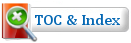
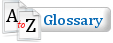



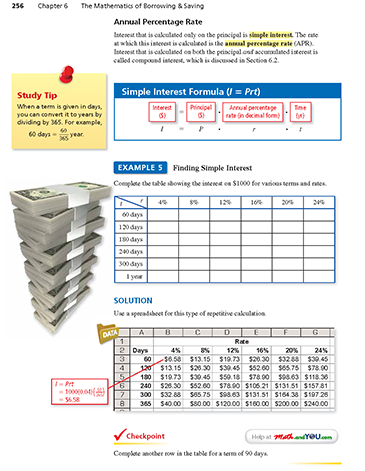

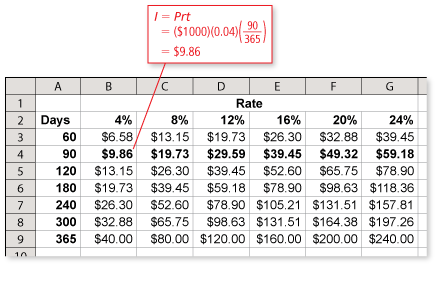
Great suggestion! Thanks for sharing it with us.
Recently there has been quite a bit of buzz about student loan interest in the news. On the andYOU blog, you can find out more about student loans and simple interest.
Visit the andYOU blog post here: http://www.andyou.com/blog/finances/math-in-the-news-student-loan-interest/